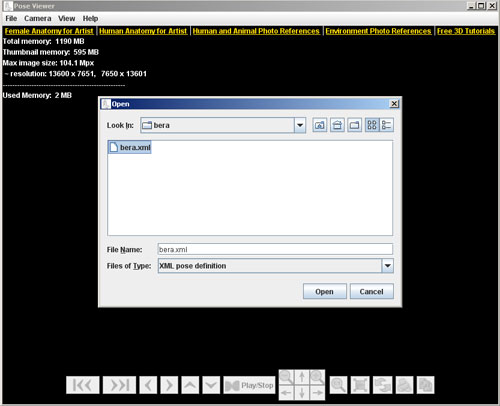PoseViewer
it's a simple and useful software that lets you view photos from all angles in real time. In this program you can browse following photo categories below.
Multiangle Poses - Viewable in PoseViewer from 3 different angles.
Resolution of each photo is 3744 x 5616px
 |
 |
 |
|
Birds View |
Front View |
Ants View |
| Browse & Download This Popular Set |
.......................................................................................................................................................
Speedmax / Dynamic Photo Reference / - Viewable in PoseViewer from 4 different angles.
Resolution of each photo is 4896 x 3264px
 |
 |
 |
 |
| s |
| Browse & Download This Popular Set |
.......................................................................................................................................................
You can download PoseViewer here:
| PoseViewer for Windows | PoseViewer for Apple | PoseViewer for Apple (512MB) |
|
Please check out our free samples |
.......................................................................................................................................................
How to use PoseViewer
- Download the .zip files of poses which you would like to Use. Remember the location you save the .zip files to.
- Create a New Folder and rename it according to the .zip file. Example: bera.zip rename New Folder to bera
- Use a zip extraction program and extract all files from the downloaded zip file to the newly created and renamed folder. A great freeware alternative to winzip is 7zip which can be downloaded at www.7zip.com
- Launch the Pose Viewer 1.0 Program.
- To load poses click File and then Open. Locate the folder you extracted the poses to and click on an .xml file, then click Open
• Once the first pose is displayed you can use the buttons or shortcut keys as follows:
![]() Use the Next buttons to display the next poses from the pose folder. (You can also use Page Up and Page Down as a keyboard shortcut.)
Use the Next buttons to display the next poses from the pose folder. (You can also use Page Up and Page Down as a keyboard shortcut.)
![]() Use the Single arrow buttons to turn vertically and horizontally. (Keyboard shortcut: use keyboard arrows)
Use the Single arrow buttons to turn vertically and horizontally. (Keyboard shortcut: use keyboard arrows)
![]() Use the Play/Stop button to start and pause slide show. (Keyboard shortcut: Enter)
Use the Play/Stop button to start and pause slide show. (Keyboard shortcut: Enter)
![]() Use the Magnifiying buttons to Zoom In and Zoom Out. (Keyboard shortcut: + and ? keys on the number pad)
Use the Magnifiying buttons to Zoom In and Zoom Out. (Keyboard shortcut: + and ? keys on the number pad)
![]() Use the 1:1 magnification button to display the original size of the picture.
Use the 1:1 magnification button to display the original size of the picture.
![]() Use the Fit to Window button to fit the image to the window size. : ) (Keyboard Shortcut: Delete key)
Use the Fit to Window button to fit the image to the window size. : ) (Keyboard Shortcut: Delete key)
![]() Use the Reset button to return to the first pose in the series. (Keyboard Shortcut: Insert key)
Use the Reset button to return to the first pose in the series. (Keyboard Shortcut: Insert key)
![]() Use the Print button to Print the current pose. (Keyboard Shortcut: Control + P)
Use the Print button to Print the current pose. (Keyboard Shortcut: Control + P)
![]() Use the Copy to Clipboard button to copy the current pose to your clipboard for use in other programs. (Keyboard Shortcut: Contol + C)
Use the Copy to Clipboard button to copy the current pose to your clipboard for use in other programs. (Keyboard Shortcut: Contol + C)
Alternative download sources here